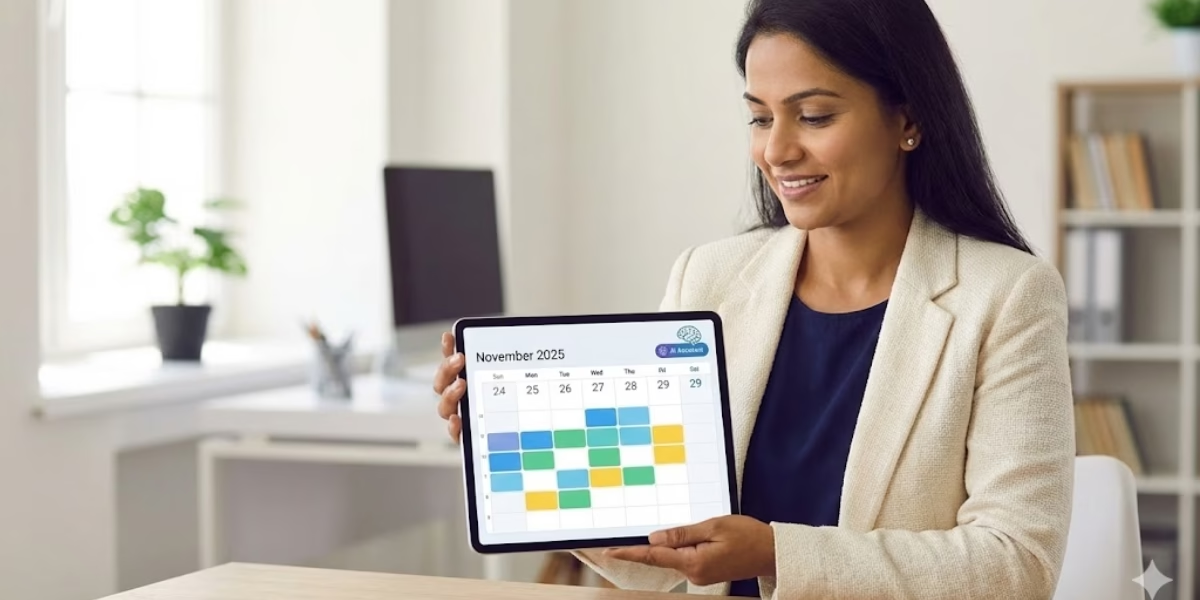Unlocking the potential of the Korg Triton on your Mac allows you to merge the legendary sounds of this iconic workstation with modern music production tools. The Triton is renowned for its rich tones and versatile features, making it a favorite among musicians. By connecting it to your Mac, you can elevate your compositions while taking advantage of your DAW’s flexibility.
If you’re wondering how to use Triton keyboard sounds on Mac, you’re not alone. Music producers and sound designers love the iconic Korg Triton for its powerful presets and timeless tones. With modern plugins and virtual instruments, you can now access these classic sounds directly on your Mac and integrate them into your favorite DAW.
Prerequisites: What You Need to Get Started
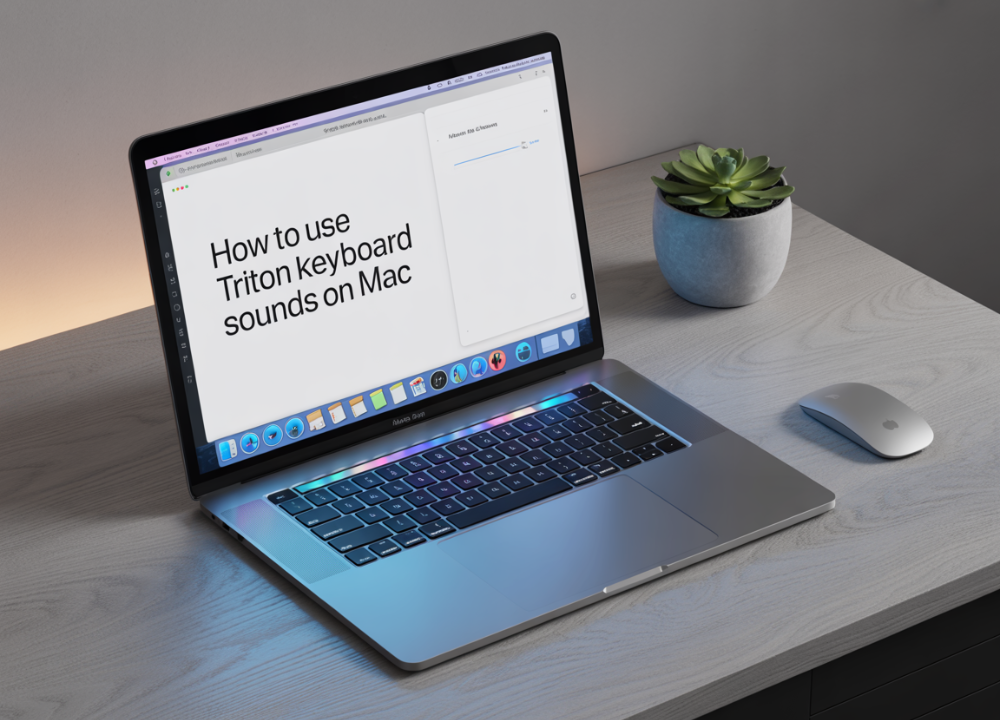
Before connecting your Korg Triton to your Mac, gather the following equipment and tools for a seamless setup:
- Korg Triton (or a similar model with USB/MIDI functionality)
- USB-MIDI Interface or a USB cable (for newer Triton models)
- A Mac Computer running a Digital Audio Workstation (DAW) like Logic Pro, Ableton Live, or GarageBand
- Korg Drivers (download the latest ones from the official Korg website)
- Audio Interface (optional but recommended for optimal sound quality)
These essentials will ensure your Triton communicates with your Mac effectively, enabling MIDI and audio integration.
Step-by-Step Guide: Triton Keyboard Sounds on Mac
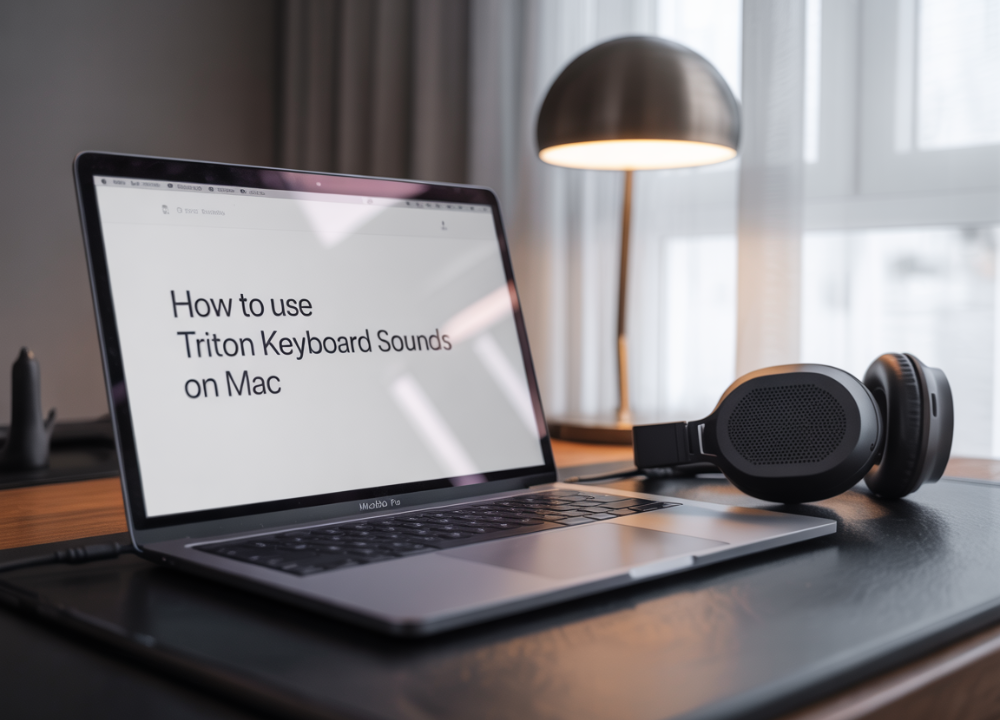
To understand how to use Triton keyboard sounds on Mac, you first need the right setup. Start by connecting your Triton via USB or MIDI interface. Then, install a compatible DAW like Logic Pro, GarageBand, or Ableton Live. Once connected, you can either record MIDI data or use sampled Triton sounds through VST plugins if available. This setup ensures you get the full benefit of the Triton’s expressive tones directly within your Mac-based workflow.
1. Establish the Hardware Connection
Start by connecting the Triton to your Mac using a USB-MIDI interface or a direct USB cable (if your Triton supports it). Ensure all devices are powered on.
- For USB-MIDI connections, plug one end into the MIDI Out port of your Triton and the other into the MIDI interface, which then connects to your Mac.
- For direct USB connections, simply connect the USB cable from your Triton to your Mac.
2. Install the Necessary Drivers
Head to the official Korg website and download the latest drivers for your Triton. Follow the installation instructions to set them up on your Mac. This step ensures smooth communication between your hardware and software.
Pro Tip: Restart your Mac after installing the drivers to avoid connectivity glitches.
3. Configure Audio and MIDI in Your DAW
Open your preferred DAW and configure the MIDI settings to recognize the Triton as an input and output device. Follow these steps in most DAWs:
- Navigate to Preferences or Settings.
- Select MIDI/External Devices and add “Korg Triton” as a recognized device.
- Create an External MIDI Track in your DAW for triggering Triton sounds.
For audio, connect the Triton’s audio output to an interface or directly to your Mac, enabling audio playback and recording via your DAW.
4. Explore Triton’s Preset Sounds
Once connected, you can access Triton’s wide range of preset sounds via MIDI. Use the Triton to play while your DAW captures and processes the sounds. Experiment with mixing these lush tones using filters and effects in your DAW.
5. Multi-Timbral Integration
The Triton’s multi-timbral mode allows you to assign multiple sounds to different MIDI channels. Use this feature to layer instruments like strings, pads, and basslines simultaneously in a single project.
- Activate Multi Mode on the Triton.
- Assign each sound to a unique channel in the DAW.
- Sequence each sound independently for complex arrangements.
Tips and Tricks for Enhanced Workflow
1. Take Advantage of Tasting Notes (a.k.a. Patches)
The pre-designed patches on the Triton are perfect for instant gratification and inspiration. Use them as a starting point and tailor them with your DAW’s EQ or effects.
2. Troubleshoot Connection Issues
- If your Mac doesn’t recognize the Triton, double-check the driver installation and all cable connections.
- Update your OS and DAW to the latest versions, as outdated software can cause compatibility issues.
3. Use the Triton for Live Performances
Enhance live performances by creating custom MIDI maps in your software, allowing you to switch patches on the Triton with a single button.
Conclusion
Integrating the Korg Triton’s legendary sounds with your Mac setup provides unmatched creative possibilities. With its iconic tones, flexible MIDI functionality, and modern accessibility, the Triton acts as the ultimate bridge between old-school hardware and cutting-edge music software.
Knowing how to use Triton keyboard sounds on Mac opens up a world of classic synth textures and rich soundscapes. From vintage pads to punchy leads, adding Triton sounds to your Mac setup is a great way to level up your music production with a nostalgic touch.