Want to enjoy your favorite movies and shows from VLC on the big screen? AirPlay makes it simple to cast content from your iPhone, iPad, or Mac directly to your smart TV. This comprehensive guide walks you through everything you need to know about using VLC with AirPlay.
Would you like to stream your preferred VLC videos to your smart TV? Learn How to AirPlay VLC to Smart TV with a few easy steps. Whether you’re using a Mac or an iPhone, this guide will help you mirror or stream content smoothly using Apple AirPlay technology.
How to AirPlay VLC Using iPhone and iPad

VLC offers native AirPlay support on iOS devices, allowing you to stream videos and audio directly to your TV without mirroring your entire screen.
Prerequisites
Before you start, ensure you have:
- VLC app installed on your iPhone or iPad
- A smart TV with AirPlay support or an Apple TV
- Both devices are connected to the same Wi-Fi network
- Video or audio files ready to play in VLC
Step-by-Step Instructions
Step 1: Open the VLC app on your iPhone or iPad.
Step 2: Navigate to the ‘Video’ or ‘Audio’ tab depending on your content type.
Step 3: Select the file you want to watch and tap to start playing it.
Step 4: Look for the Cast icon in the top-right corner of the screen and tap it.
Step 5: Select ‘AirPlay or Bluetooth’ from the menu options.
Step 6: Choose your smart TV from the list of available devices.
Step 7: If prompted, enter the 4-digit AirPlay code displayed on your TV screen.
Step 8: Wait for the connection to be established. Once connected, your content will begin playing on your TV.
The beauty of this method is that you can continue using your device for other tasks while the video plays on your TV.
Airplay VLC Using Mac

Mac users need to take a slightly different approach since VLC for macOS doesn’t have built-in AirPlay casting like the iOS version.
Method 1: Using VLC’s Built-in Renderer
Step 1: Open VLC on your Mac and ensure your content is ready to play.
Step 2: Start playing your video or audio file.
Step 3: Click on “Playback” in the menu bar, then select “Renderer.”
Step 4: Choose your TV from the list of available devices.
Method 2: Screen Mirroring
Alternatively, you can mirror your entire Mac screen:
Step 1: Open Control Center on your Mac.
Step 2: Click on “Screen Mirroring.”
Step 3: Select your TV from the available options.
Step 4: Open VLC and play your content as usual.
Does AirPlay VLC to Smart TV?
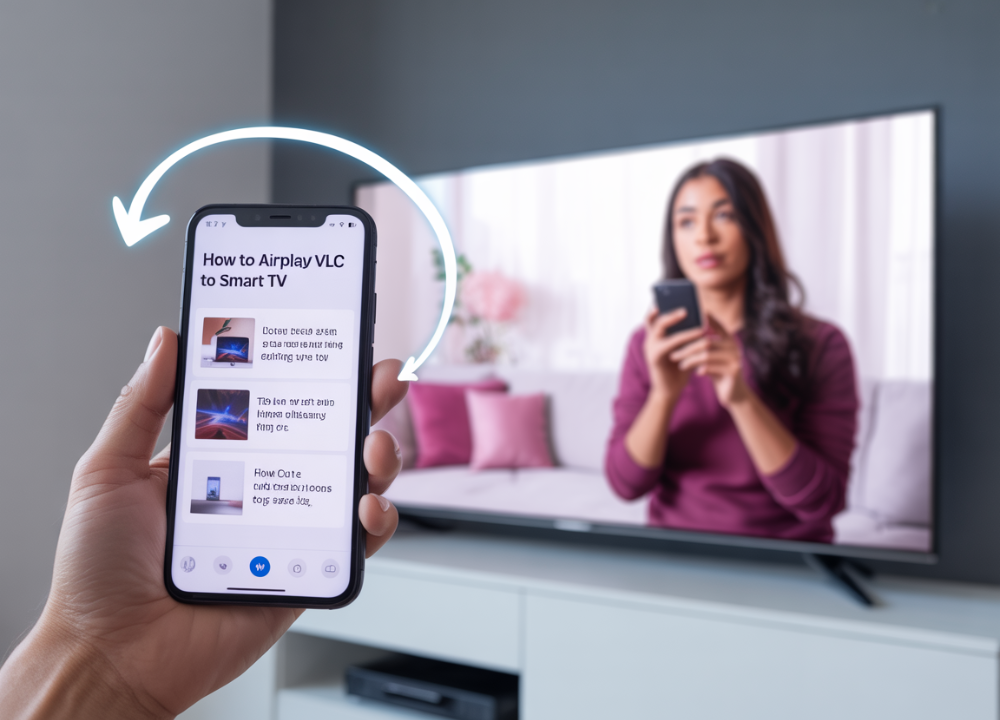
Yes, VLC is compatible with AirPlay, but the functionality varies between platforms:
- iOS devices (iPhone/iPad): Full native AirPlay support with direct casting
- macOS: Limited support requiring screen mirroring or renderer options
- All platforms: Both devices must be on the same Wi-Fi network
Getting Content into VLC
VLC supports multiple ways to access your media files:
Local Files: Videos and audio already stored on your device
Cloud Services: Content from Dropbox, Google Drive, iCloud, OneDrive, and Box
Network Streaming: Direct streaming from network sources
Downloads: Content downloaded directly through VLC
Wi-Fi Sharing: Files shared through VLC’s built-in sharing feature
Access these options through the ‘Network’ tab in the VLC app.
How to AirPlay MKV Video Format to Apple TV
MKV files are popular for their high-quality video content, but they can sometimes cause issues with AirPlay due to codec compatibility issues.
Troubleshooting MKV Playback
Check Codec Support: Not all MKV files use AirPlay-compatible codecs. If you experience issues, the file might need conversion.
Use Alternative Methods: If direct AirPlay fails, try screen mirroring instead:
- On iPhone/iPad: Swipe down from the top-right corner and select Screen Mirroring
- On Mac: Use Control Center’s Screen Mirroring feature
Consider File Conversion: Use tools like HandBrake to convert MKV files to MP4 format for better compatibility.
How to Fix AirPlay Not Working With the VLC App
AirPlay Option Not Showing
If the AirPlay option doesn’t appear in VLC:
Check Network Connection: Ensure both devices are connected to the same Wi-Fi network.
Update Software: Check for updates to:
- VLC app
- iOS/macOS system software
- TV firmware
Restart Devices: Sometimes a simple restart of both your device and TV resolves connectivity issues.
Audio Only, No Video
This common issue occurs when video codecs aren’t supported by AirPlay:
Solution: Use screen mirroring instead of direct AirPlay casting. This mirrors your entire screen, bypassing codec compatibility issues.
No Audio
Missing audio can result from:
Corrupted Files: Try playing a different file to test if the issue is file-specific.
Codec Issues: The audio codec might not be supported. Consider converting the file to a more compatible format.
TV Settings: Check your TV’s audio settings and ensure the volume isn’t muted.
Frequently Asked Questions
Can I use VLC with AirPlay on Android devices?
No, AirPlay is an Apple technology. Android users should look for alternatives like Chromecast or third-party casting apps.
Why does VLC AirPlay sometimes lag or stutter?
Network congestion, weak Wi-Fi signals, or high-resolution files can cause performance issues. Try moving closer to your router or reducing video quality.
What video formats work best with VLC AirPlay?
MP4 files with H.264 video codec and AAC audio codec generally provide the best compatibility with AirPlay.
Can I control playback from my TV remote?
Basic playback controls (play, pause, and volume) typically work through your TV remote when using AirPlay, but advanced features may require using your device.
Is there a file size limit for AirPlay with VLC?
While there’s no specific file size limit, larger files may take longer to buffer and could experience performance issues depending on your network speed.
Conclusion About Airplay VLC
AirPlay VLC to Smart TV and enjoy watching your favorite videos on a bigger screen without any hassle. Whether it’s movies, shows, or personal clips, streaming via AirPlay offers a seamless and wireless experience. Just follow the right steps, and you’re all set for smooth entertainment.
With the right setup and troubleshooting knowledge, you’ll be casting your favorite VLC content on your TV in no time. Remember to keep your software updated and maintain a strong Wi-Fi connection for the best possible experience.
- Best Tea-Making Accessories & Essential Tools 2025 Guide for Tea Lovers - September 23, 2025
- Best Electric Golf Scooters 2025 | Carry Your Bag in Style on the Course - September 21, 2025
- Best Gadgets 2025 Ultimate Guide by Gadget9Prom - September 15, 2025


