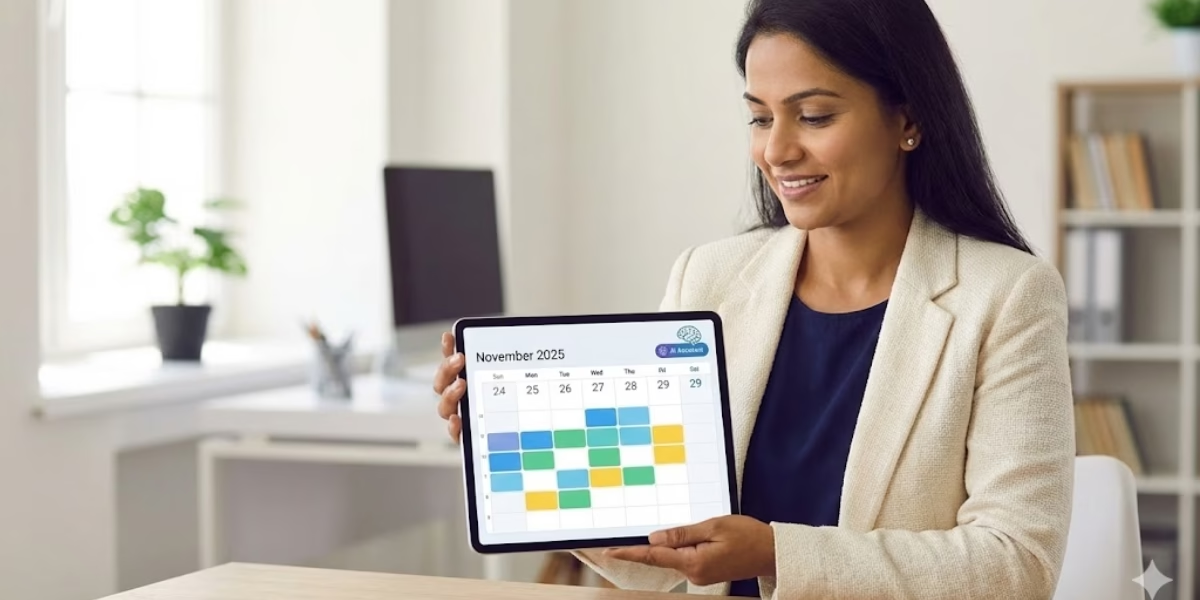Table of Contents
iPad Pro 11 White Spot on Screen is most likely a hardware issue with the device’s LCD backlight. This is a documented problem across various iPad models, including the iPad Pro and iPad Air, where internal components can cause backlight delamination. Software fixes rarely resolve this, and the only long-term solution is a screen replacement.
The iPad’s logic board, which runs down the center of the device, can get hot during use. This heat can, over time, cause the screen’s backlight layers to separate, resulting in a white or bright spot on the display.
Section 1: What Causes the White Spot on the iPad Screen?

Pressure Marks or LCD Damage
If you’ve noticed a persistent iPad Pro 11 White Spot, it’s likely due to pressure damage or a compromised LCD layer. These bright spots often appear when external force like pressing too hard on the screen, keeping the device under heavy objects, or accidental drops impacts the delicate display layers. The LCD (Liquid Crystal Display) in your iPad consists of multiple layers that work together to deliver sharp, vibrant visuals. When one of these layers is compressed or damaged, light leaks through unevenly, creating visible bright patches.
A quick way to identify pressure-related white spots is by adjusting the brightness. If the spot becomes more visible when you increase brightness, it’s likely physical damage. Unfortunately, such issues rarely resolve on their own. Minor spots might fade slightly, but deep pressure marks generally require professional screen repair or replacement. Preventing such damage is simple: avoid stacking heavy objects on your iPad, use high-quality protective cases, and always handle the device gently.
Backlight Bleeding
Another common reason behind white spots or light patches is backlight bleeding. This occurs when the light from your iPad’s backlight escapes from its designated areas and becomes visible through the screen. It’s especially noticeable when you’re viewing dark images or using apps with black backgrounds.
Backlight bleeding typically results from manufacturing imperfections or screen aging. Over time, the adhesive that holds the LCD layers together can loosen, causing uneven light distribution. In some cases, the backlight diffusers shift slightly, leading to brighter regions that you see as “white spots.”
Loose Display Components
Loose or misaligned internal components can also trigger the dreaded white spot problem. The display connectors, when slightly detached from the logic board, may interfere with power delivery to certain screen areas, resulting in inconsistent brightness.
Sometimes, this issue emerges after unauthorized repairs or replacements, where the screen hasn’t been seated properly. Vibration from continuous use or travel can also loosen internal screws and connectors, allowing light to leak through unevenly.
You can test for this issue by lightly tapping around the edges of the screen. If the white spot flickers or changes shape, it’s likely a connection problem. Unfortunately, this type of issue usually requires professional reseating or reinstallation of the display assembly, as opening the iPad without proper tools can cause further damage.
LED Burn-In or Pixel Damage
Your iPad’s screen uses an advanced LED backlight system that provides uniform brightness. Over time, however, burn-in or pixel degradation can occur. This happens when certain pixels are overused or stuck, leading to permanent bright or discolored spots.
Burn-in is more common when static images are displayed for long periods, like when you use your iPad for navigation, design work, or video editing with fixed toolbars. In some cases, stuck pixels can appear white or bright, standing out against darker backgrounds.
Moisture and Heat Exposure
The sleek aluminum body of the iPad Pro 11 white spot might look resilient, but moisture and heat are its silent enemies. When humidity or liquid seeps into the screen layers, it disrupts the diffusion of light from the backlight. This results in uneven brightness or permanent white spots.
Similarly, overheating can warp the thin films inside the LCD. If you often use your iPad outdoors, near windows, or under direct sunlight, internal components can expand and separate, creating localized bright spots.
Section 2: Diagnosing the Issue

Restart Your iPad
Sometimes, the simplest fixes are the most effective. Restarting your iPad can help reset temporary display glitches that cause white spots. Minor system errors, memory lags, or graphic rendering bugs can create visual anomalies that mimic hardware issues.
To restart, hold down the Top button and either Volume button, then slide to power off. Wait a few seconds before turning it back on. If the white spot disappears after reboot, the problem was likely software-related.
Update iOS
Apple regularly releases iOS updates to fix known bugs and optimize display performance. An outdated iOS version can sometimes cause brightness inconsistencies or rendering errors that look like white spots.
Go to Settings → General → Software Update to check if a newer version is available. If so, download and install it. Many users have reported that updating the system eliminates small white patches caused by software rendering problems.
Always back up your data before updating. And if the issue persists post-update, you can rule out software as the cause and proceed to physical diagnostics or repairs.
Screen Diagnostic Tests
If the white spot is still present after updates and restarts, run some quick diagnostic tests. You can use free apps or websites that display solid color backgrounds to help identify whether the spot appears consistently across all shades.
For example:
- Open a white screen and note the location and size of the spot.
- Switch to black, blue, and red screens to check if it’s visible across all colors.
If the spot remains visible, it’s most likely hardware damage. However, if it disappears on certain colors, it could be a stuck pixel issue.
Section 3: DIY Fixes for Minor White Spot Issues
Gently Massage the Screen
If your iPad Pro 11 has a small white spot caused by pressure marks or slightly stuck pixels, one of the simplest DIY methods is to gently massage the affected area. This technique helps redistribute the liquid crystals in the LCD layer or release trapped backlight pressure.
Here’s how to do it safely:
- Turn off your iPad completely. You don’t want any current running through the display while applying pressure.
- Take a soft microfiber cloth or a silicone-tipped stylus wrapped in cloth.
- Apply gentle, circular pressure on the white spot for 10–20 seconds.
- Release the pressure and power on the iPad to check if the spot has faded.
Repeat the process a few times, but avoid pressing too hard. Excess pressure can worsen the problem or permanently damage the LCD. This method only works if the white spot is minor and not due to deep internal damage.
Use Pixel Fixing Apps
If the white spot is due to a stuck pixel rather than physical LCD damage, pixel-fixing apps can come to your rescue. These apps rapidly change colors and patterns on your screen, stimulating unresponsive pixels to start working again.
You can find such tools online or through the App Store (for instance, apps like JScreenFix or PixelHealer when accessed via Safari). Once launched, these apps flash colors in quick succession over the affected area, effectively “shocking” the pixel back to life.
Here’s how to use them:
- Fully charge your iPad or keep it plugged in.
- Open the app or website and select the area with the white spot.
- Let it run for 10–20 minutes.
- Turn off your iPad and inspect the area afterward.
This method is especially effective for newer devices or screens showing very faint white dots. While it doesn’t always work for severe cases, it’s a safe, no-risk step worth trying before spending money on repairs.
Avoid Overheating Your iPad.
Overheating can worsen existing white spots or even create new ones by warping the delicate display layers. The iPad Pro 11, while powerful, generates significant heat when running graphics-intensive apps, charging, or multitasking for long hours.
To keep your device cool:
- Avoid using it in direct sunlight or on hot surfaces.
- Remove it from any case during charging sessions.
- Close unnecessary background apps.
- Enable Low Power Mode and reduce screen brightness.
You can also activate Auto-Brightness under Settings → Accessibility → Display & Text Size → Auto-Brightness to help regulate light intensity and reduce thermal stress on the screen.
If you’ve recently noticed the white spot forming after long gaming sessions or video editing marathons, overheating might be the main culprit. Cooling your iPad naturally (without refrigerating it or using ice packs) can help stabilize internal temperatures and prevent further damage.
By maintaining proper heat management, you’ll extend both your screen’s lifespan and your iPad’s overall performance.
Section 4: When to Seek Professional Help
Worsening of the White Spot
If your white spot is spreading, becoming brighter, or distorting nearby pixels, it’s time to stop DIY efforts and seek professional help. Persistent or enlarging white spots often indicate that the LCD backlight diffuser or the internal display connectors have been compromised.
Ignoring these warning signs can result in more extensive screen issues, such as uneven brightness, ghosting, or even total backlight failure. A technician can open the device safely, inspect the LCD assembly, and replace the damaged components without affecting the rest of your iPad.
Screen Replacement Needs
Sometimes, the white spot results from irreversible LCD damage, especially if caused by physical pressure, drops, or heat deformation. In these cases, replacing the screen is the only effective fix.
Apple and certified third-party repair shops can replace the display with original parts, ensuring color accuracy and brightness consistency. Although this process can be costly, it restores your iPad to like-new condition.
Diagnosis of Internal Components
In some cases, the problem isn’t with the display itself but with internal components, such as the backlight system, LED diffuser, or display connector cables. A technician will disassemble the device and test each part using Apple’s internal diagnostics tools.
Sometimes, moisture or corrosion inside the casing can interfere with light diffusion, causing uneven brightness. In those cases, cleaning or reseating internal connections can solve the issue without a full screen replacement.
Section 5: Understanding the Cost of Repair and Replacement
Fixing Minor White Spot Issues
Minor white spot issues, especially those caused by pixel errors or light backlight inconsistencies, can often be fixed affordably. Professional cleaning, internal reseating, or minor LCD adjustments typically range between $50 and $150 USD, depending on your location and the repair shop.
If the cause is software-related or due to system lag, Apple technicians may even fix it at no cost under warranty or during a service appointment.
Screen Replacements
Screen replacement costs vary widely, depending on the generation of your iPad Pro 11, region, and whether you’re using Apple or third-party services.
| Repair Type | Estimated Cost (USD) | Warranty Coverage |
| AppleCare+ Screen Replacement | $49 – $99 | Covered (2 years) |
| Out-of-Warranty Apple Repair | $400 – $700 | Limited Warranty |
| Third-Party Replacement | $250 – $500 | Depends on the provider |
While third-party options can save money, only authorized repair centers guarantee the use of genuine Apple parts. Using unauthorized components may lead to color inconsistency or lower brightness levels, impacting the display’s visual quality.
If your iPad is under warranty, always check with Apple first; they may offer a discounted repair or full replacement depending on the damage severity.
Warranty Considerations
Apple’s limited warranty typically covers manufacturing defects but not physical or accidental damage. So if your white spot resulted from a drop, impact, or water exposure, it’s unlikely to be covered.
However, if you’ve noticed the white spot soon after purchase and haven’t dropped or mishandled the device, visit an Apple Store or contact Apple Support. They may determine it to be a manufacturing fault and replace your screen free of charge.
FAQs
1. Can a white spot on an iPad screen go away on its own?
Sometimes, minor spots caused by temporary pressure or static pixels can fade over time. However, permanent white spots from LCD damage or backlight bleeding typically don’t disappear without repair.
2. How do I know if my iPad’s white spot is hardware or software-related?
Try restarting your iPad, updating iOS, and running a solid color test. If the spot persists across all colors and reboots, it’s most likely a hardware issue.
3. Is it safe to massage the iPad screen to fix a white spot?
Yes, but only gently. Use a microfiber cloth and apply light, circular pressure. Avoid pressing too hard, as this can worsen the LCD damage.
4. Does Apple’s warranty cover white spots on iPad screens?
Apple covers white spots only if they result from a manufacturing defect. Damage caused by drops, pressure, or heat exposure is not covered unless you have AppleCare+.
5. How can I prevent white spots from appearing again after repair?
Always use a padded protective case, avoid prolonged exposure to heat, handle your iPad carefully, and clean the screen regularly to prevent pressure buildup and damage.
Conclusion
Dealing with a iPad Pro 11 white spot can be frustrating, especially when you’ve invested in a premium device known for its stunning display. But understanding the causes, whether it’s pressure damage, backlight bleeding, or pixel burn-in an helps you determine whether the issue is minor or requires professional repair.
Start with basic troubleshooting steps like restarting your iPad, updating iOS, and running screen diagnostics. If the problem persists, you can attempt safe DIY methods such as gently massaging the screen or using pixel-fixing apps. However, once you notice the spot worsening or spreading, it’s best to consult a professional technician or Apple Support.
Repair and replacement costs vary, but if your device is still under warranty or covered by AppleCare+, you may be eligible for free or discounted service. To prevent future issues, always use a protective case, avoid heat exposure, and clean your screen regularly.